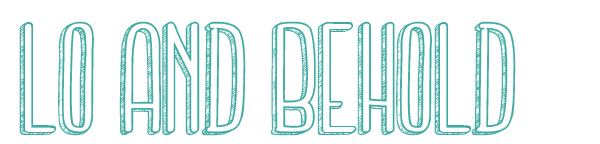I spied these nifty Google Maps Envelopes while perusing the Craftzine.com blog and was smitten. Designer Beste Miray Dogan made up this Mapenvelop, an envelope with a map of the place in which the letter originated, using Stephen’s template .
I spied these nifty Google Maps Envelopes while perusing the Craftzine.com blog and was smitten. Designer Beste Miray Dogan made up this Mapenvelop, an envelope with a map of the place in which the letter originated, using Stephen’s template .
They’re cute, quirky and AWESOME to get in the mail. If you flip the idea around a bit, print out envelope liners with the location of your event and send them out with your invites, your envelope is doing double-duty. Plus, they just look super neat.
I wanted to create my own tutorial with step-by-step instructions, for the design-challenged. This way, instead of printing them directly from Stephen’s website, you can tweak the project to use it for any size envelope or paper that you want. Here she be! If you try this tutorial, please let me know how yours turn out!

Materials:
* Envelopes – I used Paper Source envelopes in A2 size
* computer with Adobe Illustrator (or similar program) and the internet
* printer
* Paper Source envelope liner templates
* scissors
* pencil
Step 1:
Measure the width of your envelope from left to right, directly under the flap. Mine was 5 3/4″. Measure the height of your envelope from bottom to the top of the upturned flap. Mine was 8 1/4″. Open up Adobe Illustrator (or similar program) and open a new document that is 5 1/2″ x 7 3/4″, which is just slight smaller than the overall envelope size.
*Note: If you want the map insert to go all the way to the edges of the envelope, then make your document size the same as your envelope dimensions.
Step 2:
Go online to Google Maps and map the address of your venue, reception or other address you want displayed on your envelope liner. You may need to zoom in on the map image so that your map is centered in the frame and that the corresponding area is sized close enough that the roads around your location are plainly visible. (This helps people see how to get to the your hoe-down!) Now, take a screenshot of the map area that you want to capture ONLY.
*Don’t know how to take a screenshot? Try this easy tutorial for a Mac or one of these for a PC.
Step 3:
Place your map screenshot in your Illustrator document. Position your image in the document so that address pinpoint would be visible on the inside of your envelope and not underneath the top edge of the bottom flap. Make sure the graphic looks centered to you.
*Tip: Measure the height from the bottom of your envelope to the top edge of the bottom flap. Match it up with map graphic and document in Illustrator and make sure that the map portion you want to be visible WILL be visible when the envelope is open. TAKE PIC OF MEASUREMENT
Step 4:
Save your document. Print your document (make sure “Do Not Scale” option is ticked and that “Fit to Page” is unticked).
Step 5:
Trace your A2 Paper Source envelope liner template onto the wrong side of your printout, taking care to center the applicable area horizontally on the liner template. Make sure, again, that your address pinpoint will be visible when your envelope opens. You’ll probably have to test this out a few times until you figure out how you want it to look.
Step 6:
Cut out your envelope liner along the traced lines. Place inside the envelope on the back/flap side with the map side facing up. Secure the top portion of the map to the flap with a dab or two of glue stick and you’re set! Stick your invite inside and marvel at your creativity.